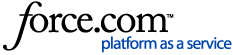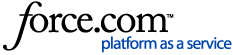| Article Body | How can I download FireFox to my Mac computer?
Click the link below to open the FireFox website.
https://www.mozilla.org/en-US/firefox/new/
- View the FireFox website and select the green "Download Now" button.
- Open the DMG file. Once the download is complete, the DMG file should open automatically. If it does not, click on the downloaded file on your desktop.
- Install the application. Drag the Firefox.app file into your Applications folder. Hold down control and click the Firefox window. Select Eject “Firefox.”
- Put Firefox on the dock. To add Firefox to the dock for quick access, click and drag the icon from your Applications folder onto the dock.
- Launch Firefox. You will be warned that the program was downloaded. Confirm that you want to open it. Firefox will ask you if you want to set it as the default browser. After making your choice, the browser will launch.
Having trouble? Open a chat with someone from our Customer Support team. Select the Online Chat Support icon in the upper right corner and enter in the required information to get help. |
|
|---|